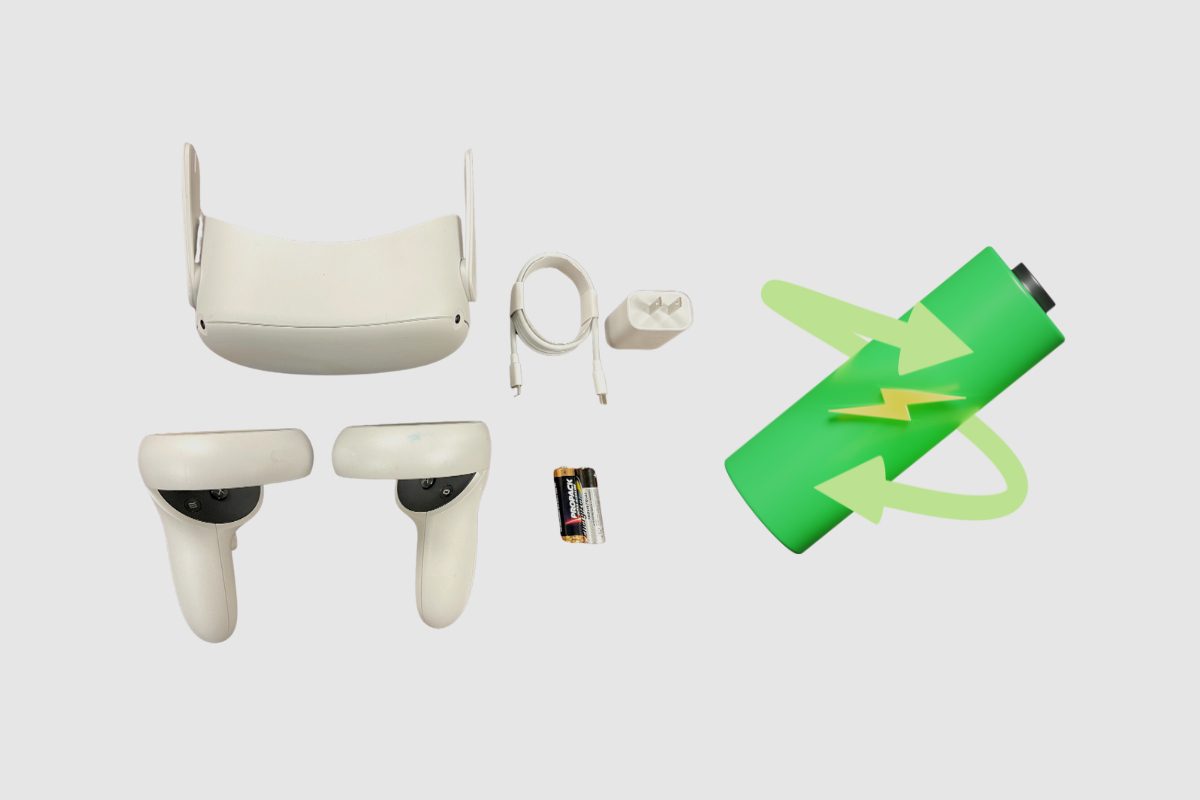One of the key things every Meta Quest 2 fan complains about is the device’s battery life. It doesn’t last very long, and it always erks the Meta gaming community because they love playing games on it, and it is a shame that it doesn’t last very long.
So, in this article, I thought it would be a great idea to explain how long the battery life on the Meta Quest 2 lasts, why it lasts as long as it does, and also give you some helpful tips to improve the battery life of the Meta Quest 2.

The Meta Quest 2 Battery Life
The battery life on the Meta Quest 2 is rated at 2 to 3 hours: 2 if you’re largely playing games and approximately 3 if you’re mostly watching videos. This was mostly consistent with my tests, as I only had to plug in the Quest 2 every few days while using it in tiny pieces. I discovered that after multiple sessions of playing games on a fully charged Meta Quest 2 for more than an hour, the battery was roughly 50% down by the time I ended.
While this usage time seems short, it can be doubled with the $130 Quest 2 Elite Strap with battery and carrying case. This is a version of the accessory strap with a built-in battery pack if you want long game sessions.
The Quest 2 Elite Strap with battery and carrying case: the ergonomic strap provides support and has a built-in battery. The padded inside of the lightweight case fits the Oculus Quest 2 headset, Elite Strap With Battery, two Touch controllers, charging cord, and power adapter, and it provides strong protection wherever you go.
Why is the Battery Life on the Meta Quest 2 So Short?
Unfortunately, the battery life on the Meta Quest 2 is short because of hardware limitations. There are so many components inside the Meta Quest 2 that space for a bigger battery really isn’t there. Now, a lot of these problems won’t drastically disappear with newer models because, even as technology advances, the components within the Quest headset may grow smaller, but newer components would also be added, and this keeps the cycle the same.
This is the same situation most base-model iPhones face. There are so many components within the headset that it becomes very hard to fit in a new battery without making some significant compromises to the design of the phone, and at that point, isn’t it just an Android with a nicer display?
So, therein lie the issues Meta faces, do they make a significantly lower model with fewer bells and whistles and greater battery life, or do they just go ahead and make a Max version, which is easier said than done? Because people are still complaining about the price of the Quest 2, can you imagine how much a Max version would cost?

Meta Quest 2 Battery Replacement
If your Quest 2 warranty is still in effect and your battery dies, you can get in touch with Meta Support and request a shipping label so they can take care of the issue for you. However, they will need to authorise the repair.
Although you can find a third-party solution or disassemble the Quest 2 yourself, the device’s architecture makes do-it-yourself repairs very difficult, and breaking it is a real risk. The Oculus Quest 2’s original 2.5- to 3-hour battery life may often be exceeded by using an external battery strap, which is a preferable choice to using the internal battery.
How to replace your Meta Quest 2 Battery
The need to change the battery on any mobile device is a big hassle. Unlike regular AA batteries, which you can simply change out whenever you’d like, integrated batteries require no maintenance. It usually requires some electronic knowledge, and if you do it yourself, it will probably violate your warranty. It is best left to the manufacturer to handle.
We’ll just tell you that we warned you and direct you to an iFixit Quest 2 disassembly tutorial if you think you’re a do-it-yourself expert and want to give it a go. The video describes the procedure as “Difficult,” requiring one to two hours and a few specialised instruments that you’ll probably need to purchase. Step 13 of 15 requires you to remove the Quest 2 battery, which essentially means you have to remove every part save the speakers and lenses in order to get to it.
It will also be necessary for you to purchase a replacement battery, which Meta does not offer because it would prefer that you either purchase a new headset or have its engineers resolve the issue. Your best option is to look for a “Quest 2 replacement battery” on eBay. You can get units there for a lot less money than you would have to pay for a brand-new headset. That being said, we cannot promise that it will work.
Does your Oculus Quest 2 battery need repairing?
Make sure your Quest 2 battery genuinely needs to be replaced before taking any dramatic action, such as trying to remove it yourself. It’s possible that the Quest 2 software, charger, or charging cable are the source of your problem.
Put your USB-C charger in after turning off your Quest 2. Does the LED go from red, which denotes no charge, to orange, which indicates charging? The latter indicates an issue, but it might have to do with your power brick or cord.
The 10W USB-C power adapter that comes with the Quest 2 might not be strong enough to fully charge the device if you use a different one. It should function flawlessly if you use a more powerful USB-C charger; however, as the Quest 2 doesn’t allow fast charging, it won’t benefit from fast charging technology.
All you should need is a USB-A to USB-C power delivery (PD) cable for your Quest 2 charging cable. Meta offers both the original 1m model and a 2m model in case you misplaced the one that came with the Quest. Even if it should go without saying, ensure that the cable is fully inserted into the USB-C port; otherwise, it might not function as intended.
After verifying that the Quest 2 isn’t compatible with your hardware and can’t be charged all the way to 100%, you should restart your headset and make sure the software is up to date. Once you’ve rebooted your Quest 2, press and hold the power button to see the restart option. If you haven’t already, install the most recent build by going to Settings > System > Software Update.
Sadly, the only option left to you if you’ve ruled out charging accessories or outdated updates is to completely factory reset your device.
If you are still able to view the headset user interface, verify that all of the games you are interested in are listed by visiting secure.oculus.com/my/cloud-backup/ and double-checking that cloud saves are enabled. Hold down the power and volume (-) keys for a minimum of 20 seconds after turning off the Quest 2. Put on the headset, navigate to Factory Reset with the volume buttons, and then choose it by pressing the power button. Try charging your Quest 2 battery once more once you’ve reset your headset to see if that works better.
The Meta Quest 2 has a one-year limited guarantee that covers manufacturer faults, so if all else fails, check your Oculus Quest 2 warranty. If your headset’s battery problem occurred less than a year ago and it isn’t the result of mishandled damage (such as pulling the USB-C connector with a Link cable or spilling water on it), Meta ought to be happy to assist you.

Some helpful tips to improve the battery life of the Meta Quest 2
What is the best way to prolong the battery life of your Oculus Quest 2 VR headset? You can accomplish this in a few different ways, and we’ll walk you through the most effective ones. Now let’s get started.
- Completely power off the Meta Quest 2 Headset After Use
The first method of extending your Quest 2’s battery life is something that you simply might have missed – completely shutting off the headset.
Your Quest 2 will only enter a sleep mode, much like many other devices available, if you have been using it and have simply clicked the power button or left it aside after use. This indicates that your headset is still operational in theory and will gradually but surely deplete its vital battery life.
You must hit and hold the power button to fully turn off your Quest 2. A menu requesting you to move on to the following stages will appear as a result. Selecting the “Power Off” option will completely shut down your headset.
- Use an Oculus Link Cable
Using an Oculus Link cable is something you might not have considered.
Although the Quest 2 is tether-free in the main, you will need to connect it to an external device to play PC games that are not saved on your headset. Even though it’s not ideal, this is a necessary evil that lets you launch some of the greatest virtual reality apps available. However, using the Link Cable does extend the life of your internal battery while using the headset by sending some electricity to it.
It goes without saying that using the official Oculus Link Cable is encouraged, but after the original expense of the Quest 2 headset, some people may not want to invest that much money. However, there are some very good substitutes, like the KRX Link Cable or the Kuject Link Cable, which are far less expensive and available in lengths that are comparable to or greater than the original.
- Use different settings to enhance power-saving on the Meta Quest 2
There isn’t a “power saving” mode on the Quest 2 that you can rapidly activate to extend the headset’s battery life. Nevertheless, you may adjust a few parameters to practically build your own power-saving features, extending battery life by a few minutes at the very least.
Press the Oculus button to bring up the Quest 2 main menu, then select “Settings.” Access the “Power Settings” sub-menu by opening the “Device” menu.
To increase battery life, you need to change two options once you’re in the Power Options menu. The first is the Auto-Wake Headset option, which uses battery power even if it’s a handy feature. Use the option toggle to make sure this is turned off.
The Auto Sleep Headset feature is the second. To guarantee that your headset enters sleep mode as quickly as possible after use, set this to the lowest setting available. This will save your battery life by turning off the screens and virtually shutting down the device.
- Buy a Battery Pack or Power Bank to Use with Your Meta Quest 2
Leaving all those software-related adjustments behind and utilising an external battery pack to charge the internal power source while wearing the headset is one method to increase the Quest 2’s battery life.
The official Oculus Quest 2 Elite Strap with Battery is really the greatest external battery pack for the Quest 2 that we have discovered. This piece of equipment not only doubles the headset’s battery life, possibly reaching six hours, but it also significantly improves comfort, adding just a little extra enjoyment to your virtual reality experience.
If the Elite Strap isn’t to your liking, third-party alternatives are offered. For those on a tighter budget, the AUBIKA Head Strap With Battery, which is more affordable than the Elite Strap, provides comparable benefits. Alternatively, you could get a strong power bank, put it in your back pocket while you play, and link it straight to the headset.
You will have additional playtime with any external battery pack you select to increase the Quest 2’s battery life, regardless of whether you go with a first- or third-party choice.
- Don’t leave the Meta Quest 2 headset on charge after reaching 100% battery
Many tech makers warn that leaving your gadgets charging while they are already at 100% may harm your battery over time. This is also true with Quest 2, so if you want to use your VR headset for many years to come, don’t leave it charging overnight. Instead, charge it after your session and unplug the charging wire when the light on the headset changes from orange to green, indicating that the battery is at 100%.
Final Thoughts
While the battery life on the Meta Quest 2 isn’t the greatest, there are a lot of ways you can improve the battery life of the headset. You could buy a battery pack or power bank, you could change some of your settings to prolong battery life, and you could even make sure that it doesn’t keep being charged once it reaches 100%.
Now that you have fully gone through this article, you can fully appreciate why the battery doesn’t last as long and how you can keep the battery in its best working condition. Once again, I’d like to thank you so much for reading this article. Please feel free to leave all of your questions in the comment section below, and I’ll get to them as soon as possible.