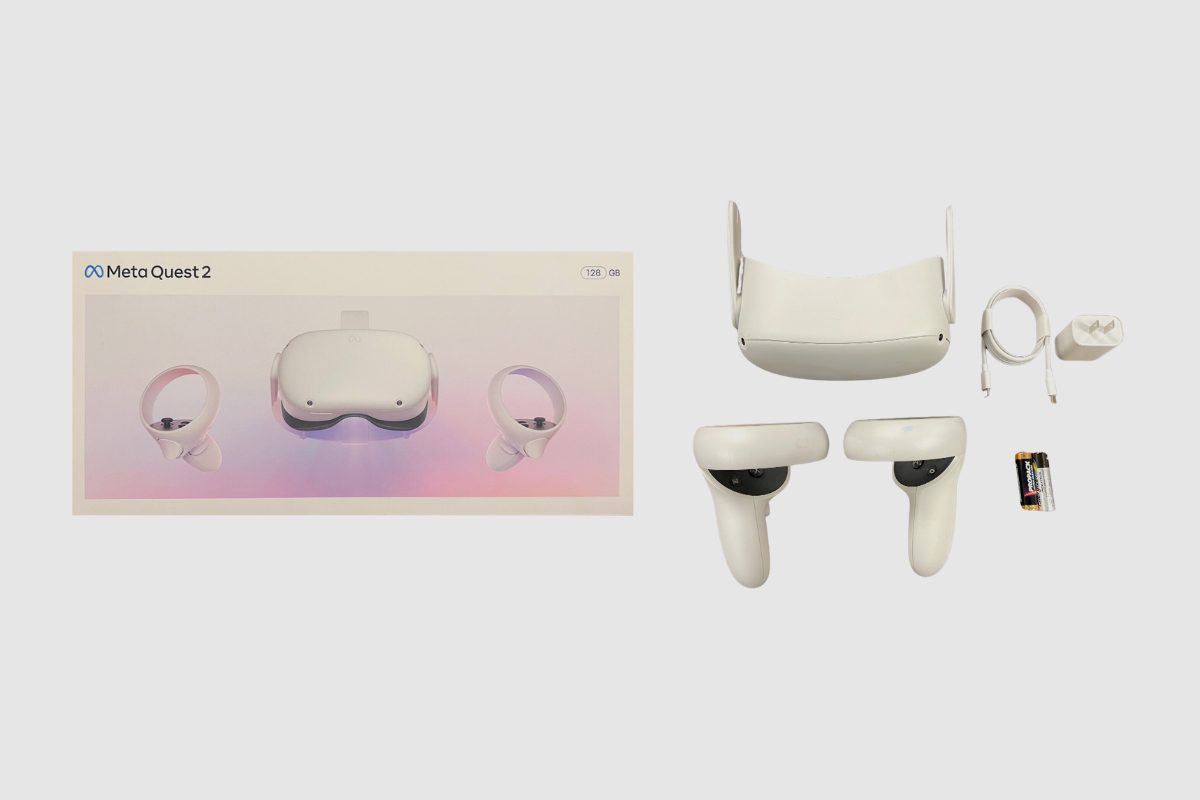The Meta Quest 2 is a portable, standalone headset, high-end virtual reality headset that is being produced by Meta (previously known as Facebook). Which requires no other outside force or device to be used.
The Meta Quest 2 has been described as a premium all-in-one VR experience. It is now one of, if not the, most widely used VR headsets in the world because of two factors: overall quality and affordable price.
So, if you have been in the market for a Meta Quest 2 console but you feel it may need a PC or an external power source to work, then you’ve come to the right place where you can learn all you can about the Meta Quest 2 as a standalone console, which is a powerful headset built for gaming and having fun.
- Is the Meta Quest 2 Standalone?
- Does the Meta Quest 2 require a PC?
- What Does the Meta Quest 2 Do?
- Is the Meta Quest 2 Compatible with Steam?
- Does the Meta Quest 2 Come with a Controller?
- How Long do the Controllers Last?
- How Long Do They Charge?
- Does the Meta Quest 2 have Bluetooth?
- How to get Steam on Meta Quest 2 Without a PC
- Final Thoughts
Is the Meta Quest 2 Standalone?
The Meta Quest 2 is a completely standalone device that doesn’t need any other device to work. It can work all on its own. While you can connect it to a laptop to improve its performance, it is not dependent on the laptop to work and can work independently of other devices.
It can work independently of other devices because it uses a built-in battery to provide users with over 5 hours of playtime and 6 hours of screen time. It is an impressively built device that requires no external help to keep you entertained.

Does the Meta Quest 2 require a PC?
The Meta Quest 2 is a versatile and powerful standalone VR headset that offers a wide range of immersive experiences without the need for a PC. This means that users can enjoy virtual reality gaming, movie-watching, web browsing, and more, all on a device that doesn’t require any additional equipment.
While the Quest 2 is capable of standalone functionality, it also offers the option to connect to a PC for an even more enhanced experience. With features like Air Link and the Quest 2 Link cable, users can connect their headset to a PC to access a vast library of games and experiences available on platforms like Oculus Rift and Steam VR. This allows for even better graphical quality and the ability to play PC-exclusive games.
However, it’s important to note that connecting to a PC is not necessary for the basic functionality of the Meta Quest 2. The headset itself provides hours of battery life, intuitive controller movements, and a high-resolution display for an immersive experience right out of the box.
Whether you’re a gaming enthusiast or simply looking to explore the possibilities of virtual reality, the Meta Quest 2 offers a standalone option that is both convenient and powerful. Experience the future of gaming and beyond with this cutting-edge headset.
What Does the Meta Quest 2 Do?
As a VR headset, the Meta Quest’s main function is to immerse users in a fully immersive graphical environment so they can enjoy a better visual experience and interact with things, people, and other virtual objects.
As a result, users can visit other planets, acquire front-row seats to concerts, explore the ocean’s depths, and even attend meetings all from the comfort of their own homes. Additionally, the Meta Quest can operate and process photos without a direct cable connection. This would make it one of the only completely portable VR headsets, enabling users to carry the gadget wherever they want and enjoy it whenever they want.
Is the Meta Quest 2 Compatible with Steam?
Steam makes some very good VR games. However, due to differences in firmware and CPU architecture, it is not possible to download games from Steam directly onto the Meta Quest 2.
However, it is possible to connect your Meta Quest 2 to your laptop via a USB cable and download games from Steam VR directly from your laptop.

Does the Meta Quest 2 Come with a Controller?
The Meta Quest 2 comes with 2 controllers, and they both make use of 2 AA batteries.
How Long do the Controllers Last?
Each controller can be used for a total of 4-6 hours on a single charge, lasting roughly 2 or 3 hours on average.
However, the games being played and the calibre of the battery you purchase would have a significant impact on these numbers.
How Long Do They Charge?
Both controllers make use of “AA” batteries and do not support charging via USB cable.
Does the Meta Quest 2 have Bluetooth?
There is a limited amount of Bluetooth connectivity available on the Meta Quest 2, thanks to an experimental Bluetooth function. It can be used to pair with wireless headphones, but you can also play games on it by connecting it to your laptop.
To connect;
- You have to navigate to the settings menu
- Then open “Experimental Features.”
- Then select “pair” under Bluetooth pairing
- Find your device, then connect

How to get Steam on Meta Quest 2 Without a PC
Without a PC, there are two methods to connect your Meta Quest 2 to Steam. The first method entails either downloading the Shadow PC software or the Plutosphere app to your phone.
However, getting Steam to function on your Meta Quest 2 requires you to use a few workarounds, and the procedure is not simple. But if you have some patience, you can make your Meta Quest 2 and Steam operate nicely together.
Let’s start with PlutoSphere
Plutoshpere is a cloud streaming service that allows its users to access virtual reality (VR) games using their app’s pre-installed Steam VR store, which will enable you to stream VR games via their virtual cloud PC, which is run on Amazon web services. PlutoSphere uses cloud computing to provide consumers with a virtual PC that they may access for a monthly charge. Users will be able to use their cloud technology to stream PC games onto their VR headsets.
PlutoSphere Requirements
To get started with PlutosSphere, make sure you have a 5 GHz Wi-Fi 6 router and that your headset is linked to it. To see if your VR headsets are linked to your WiFi, go to the settings menu on the left-hand menu of the headset, select your Wi-Fi connection, and connect to your router.
After that, your internet bandwidth must be at least 50 Mbps because streaming VR games require a high internet connection to reduce latency and stuttering. On the Quest 2, you can check your internet speeds by visiting speedtest.net and starting a speed test to see how fast your internet is.
Finally, determine whether you have a PING of at least 75 ms or less to an Amazon Web Services region. You can test that on your Meta Quest 2 by going to cloudping.cloud/AWS and waiting until it finishes testing for your PING speeds. Unfortunately, CloudFront does not count, so if everything loaded below it is less than 75 ms, you should be fine.
You can use your phone or tablet to create a PlutoSphere account and connect it to your Meta Quest 2. So here is how you get started:
Shadow PC
Shadow PC, like PlutoShpere, is a platform that provides customers with a virtual PC that they may use to do a range of functions in exchange for a monthly access charge. Most users use Shadow PC to stream VR games to their Meta Quest 2 because it allows them to play games that they would not have been able to play otherwise.
Most of the time, this is due to a lack of a powerful PC capable of running the most recent high-end VR games, particularly those available on Steam. Using a virtual PC that meets the system requirements for most AAA VR games is thus a fantastic option.
Consequently, you may play as many VR games as you desire as long as you have a fast enough internet connection and the $30 monthly subscription charge. You must check the Shadow PC website to see if it is available in your state or nation, because one of the main disadvantages of Shadow PC is that it is only available in certain regions of the US and Europe.
Shadow PC Requirements
To get started with Shadow PC, make sure you have a 5 GHz Wi-Fi 6 router and that your headset is linked to it. Go to the settings menu in the headset, select your Wi-Fi connection, and then connect to your router to see if your VR headsets are linked to your router.
Following that, your internet connection must have a minimum speed of 50 Mbps because streaming VR games demands a fast internet connection to reduce latency and stuttering. You may check your internet speeds on Meta Quest 2 by heading to speedtest.net and starting a speed test to see how fast your internet is.
Final Thoughts
While the Meta Quest 2 is an excellent standalone device, you don’t have to use it all by itself. If you connect your Meta Quest 2 to a PC, you can instantly get an incredible boost in performance that will easily leave you wanting to play more and enjoy the Meta Quest 2 all the more.
However, if you don’t have a PC the Meta Quest 2 is a standalone console that will work without a PC, and you will still have as much fun playing without a PC. Thank you so much for reading this article. I hope you enjoyed reading it as much as I enjoyed writing it. If you have any questions, please feel free to ask them in the comment section, and I’ll answer them as soon as I can.