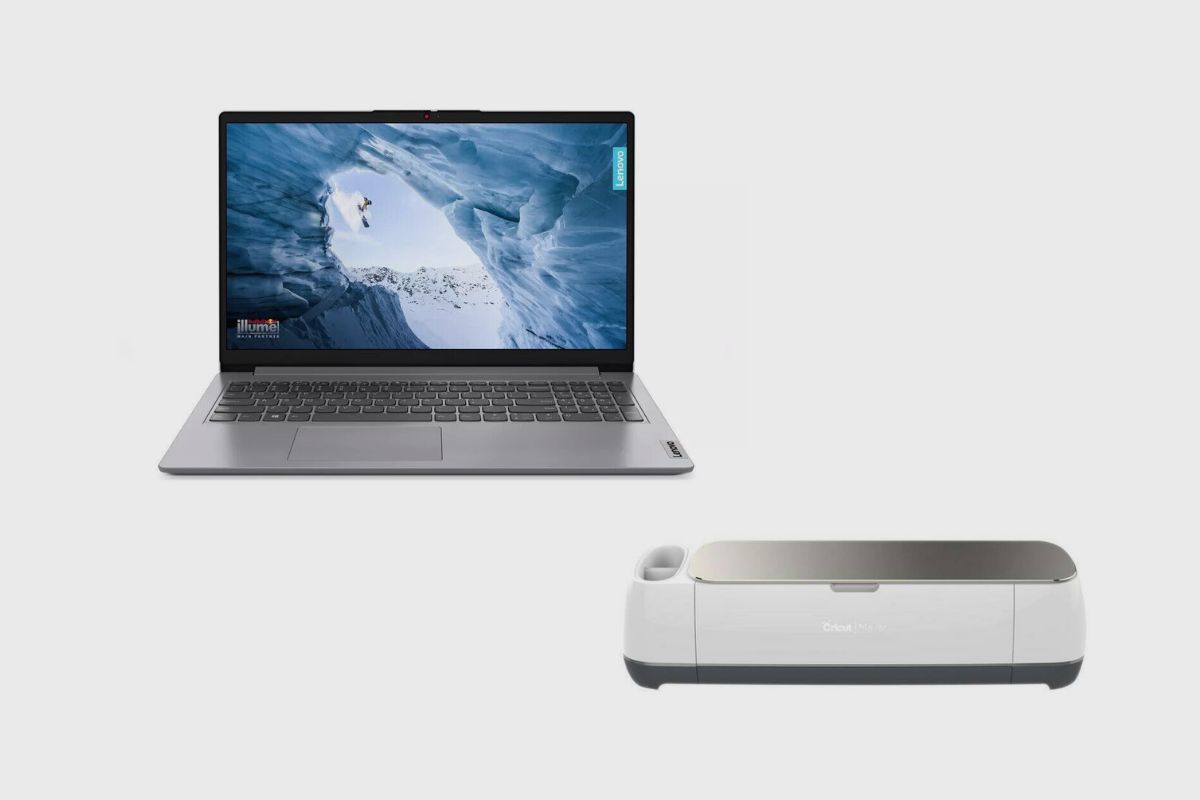The Cricut Smart Cutting Machine is a DIY smart cutting device that is used to cut designs out of a variety of materials and fabrics like vinyl, paper, iron heat transfer materials, and even wood. The Cricut smart cutting machine is compatible with various devices, including smartphones, tablets, and even laptops like the Lenovo Ideapad 1i.
So, if you’ve been wondering if your Lenovo Ideapad 1i is compatible with the Cricut cutting machine, then you’re not alone. Many people want to know if their laptops can handle the demands of a cutting device before investing in one.
So, whether you’re a beginner or an experienced crafter looking to upgrade your equipment, keep reading to find out if you can use your Lenovo Ideapad 1i with a Cricut smart cutting machine.
Is the Lenovo Ideapad 1i compatible with a Cricut Smart Cutting Machine?
Yes, the Cricut smart cutting machine is compatible with the Lenovo Ideapad 1i. You can either connect the Cricut smart cutting machine via a Bluetooth connection or with the USB cable that comes with it.
The Bluetooth connection is rather simple to set up and only requires you to connect both devices using the Bluetooth 5.0 connection on your laptop and download the Cricut design app called Design Space. You can also use a wired connection via the USB cable provided by Cricut to make a manual connection.
Key Takeaways
Yes, the Lenovo Ideapad 1i is compatible with a Cricut Smart Cutting Machine. You can connect the Cricut machine to the Ideapad 1i via Bluetooth or using a USB cable, and utilise the Cricut Design Space software for crafting projects.
- Key Takeaways
- Requirements for Using a Cricut Smart Cutting Machine
- How to Setup a Cricut Smart Cutting Machine with My Lenovo Ideapad 1i
- What is a Cricut Machine?
- How do Cricut Machines Work?
- Some other laptops you can use with the Cricut Smart Cutting Machine
- 1. The Samsung Galaxy Book Flex 2
- 2. The Acer Aspire 5
- 3. The HP Pavilion X360
- Final Thoughts
Related post: Lenovo IdeaPad 1i Laptop Review.

Requirements for Using a Cricut Smart Cutting Machine
Are you ready to get creative with your Cricut Explore or Cricut Maker? If so, the first thing you’ll need is a laptop that meets the minimum requirements for the software. That way, you can make sure your laptop can handle all of your projects without any problems.
The minimum requirements for Windows laptops are an Intel dual-core processor or equivalent AMD CPU, 4 GB of RAM, and 2GB of disc space. You should also have a display size of 1024 x 768 (the recommended FHD or above). As for MacOS laptops, the same specs apply but with a MacOS 11 or later (recommended: MacOS 12) operating system.
If you’re looking for a more powerful laptop than the Lenovo Ideapad 1 to run Cricut Design Space, then I’d recommend investing in something with an Intel i3/AMD Ryzen 3 or better processor, 12 GB of RAM, and a FHD display size (or higher).
Finally, make sure you check out the USB ports on your laptop before buying it—this is where you’ll have to plug in your Cricut machine! With all these features in mind, you should be able to find a laptop that’s perfect for running Cricut Design Space. Good luck!
How to Setup a Cricut Smart Cutting Machine with My Lenovo Ideapad 1i
Setting up your Cricut smart cutting machine is a very simple process, Maker, and this setup process applies to all of their devices. Whether it is the Cricut Joy, Cricut Explore 3, Cricut Maker 3, Cricut Explore Air 2, or the Cricut Maker, the process is the same.
So, to set up your Cricut smart cutting machine, you will need to first plug in the device and turn it on. Then you will need to go to cricut.com/setup and download a program called Cricut Design Space. Once you have that program downloaded and installed on your computer, simply follow the prompts to set up your new machine.
The first page will tell you to select which device you are using. Once selected, you will need to either connect your Lenovo Ideapad 1i to the machine via Bluetooth or USB. Any way you select should work, and once you have connected the cutting machine to your device, you can then proceed to create your Cricut account by using your email address and registering your device. Once you have registered your device, you should be good to go.

What is a Cricut Machine?
A Cricut smart cutting machine is a cutting machine designed to cut a range of craft materials such as paper, vinyl, HTV (heat transfer vinyl), and cardstock. There are even some Cricut machines that can also cut thin wood, leather, fabric, and other materials. Think of it as a dumbed-down version of a 3D printer, but instead, it’s a 3D and 2D cutter. It’s almost like having an arts and crafts machine on steroids.
How do Cricut Machines Work?
By using Bluetooth, you can wirelessly link a Cricut to your computer, or you could also use the USB cable provided to do so. Download or create designs on your computer, and then send those designs to your Cricut for cutting. Design Space software is available from Cricut, and it works with Windows, MAC, iPad, iPhone, and Android mobile devices. You can develop and import designs to cut with your machine using Design Space.
A tiny blade is housed inside the Cricut, and you can also use a rotary cutter, pen, or scoring tool to make cutouts or drawings. When a design in Design Space is prepared for cutting, you can fasten your chosen material to a 12-inch-wide cutting mat. After that, load your materials into your machine and wirelessly send your design from your computer to your Cricut. Your project will start cutting the moment you push a button.
Some other laptops you can use with the Cricut Smart Cutting Machine
Whether you’re a professional designer or just starting out with your craft, having the right system requirements is essential for a smooth experience when using your Cricut Smart Cutting Machine. To make sure you get the most out of the Cricut Smart Cutting Machine and Design Space, I’ve compiled a list of some of the best laptops for the Cricut Smart Cutting Machine and Design Space. No matter what kind of artist you are or how much you’re willing to spend, there’s sure to be something in this guide that suits your needs perfectly!

1. The Samsung Galaxy Book Flex 2
This laptop is for you if you enjoy viewing content on expansive laptop screens and prefer to edit on a big canvas. The new Samsung Galaxy Book 2 also has a strong i5 CPU, 8 GB of RAM, and a 512 GB SSD. Throughout my testing, this kit provided an excellent Cricut experience. One of the lightest 15.6″ laptops available today, the Galaxy Book 2 delivers a reliable battery life of up to 10 hours. This one is for you if you’re looking for the best Windows all-arounder.
Specs
| CPU | 11th-gen Intel Core i5/i7 processor |
| GPU | Intel Iris Xe graphics |
| Display | 13.3in FHD QLED Display (1920 x 1080) with Touch Screen Panel |
| Memory | 8 GB |
| Storage | 256/512GB SSD |
| Battery and Charging | 69.7Wh battery with 65W USB-C fast charging |
Pros
- Excellent display
- A fantastic all-around performance
- S-Pen with lots of features
Cons
- Costly
- finicky trackpad
Price on Amazon: $955
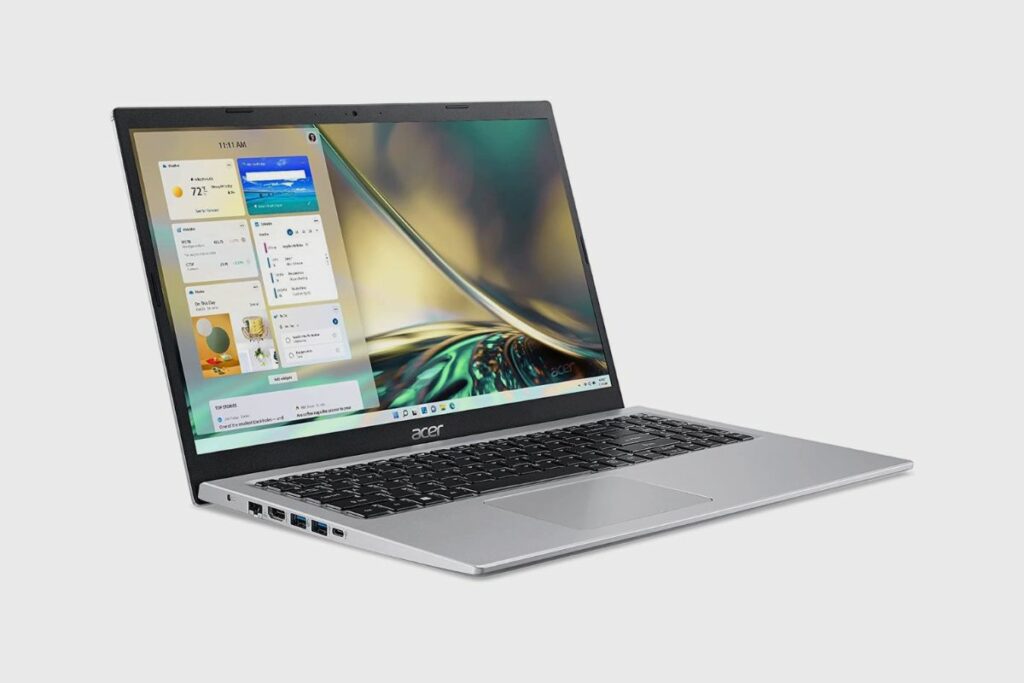
2. The Acer Aspire 5
You don’t have to spend an arm and a leg to enjoy a lag-free Cricut experience. The brand-new Acer Aspire 5 is here to support my claims. This Windows laptop is affordable yet powerful, making it suitable for both novice artists and Cricut experts.
Acer offers a laptop with a strong hardware setup, a huge display (15.6″ FHD), and a long battery life for less than $500. Of course, the Galaxy Book’s or the Macbook’s display is sharper and more vibrant. However, it is the right size and quality for editing details on the Cricut.
The Aspire 5 also has a lightning-fast 512GB SSD, 8GB of RAM, and the most recent Intel i3 (11th Gen). As a result, if you wish to try out Cricut drawing for the first time, this device will handle the programme without any problems.
When using Cricut for editing, its battery life is up to 8 hours, but you should plan on it lasting only about 5. The USB and HDMI ports you require for connecting external peripherals are all included by Acer.
Specs
| CPU | 11th Gen Intel Core i3-1115G |
| GPU | Intel Iris Xe graphics |
| Display | 15.6′′ Full HD (1920 x 1080) non-touch LED-backlit IPS Display |
| Memory | 8GB |
| Storage | 256/512GB SSD |
| Battery | 53watt-hour |
Pros
- Affordable
- Rugged build
- Quality keyboard
- Solid Port Diversity
Cons
- Substandard webcam
- Annoying pre-installed bloatware
- The touchpad is a little finicky.
Price on Amazon: $449
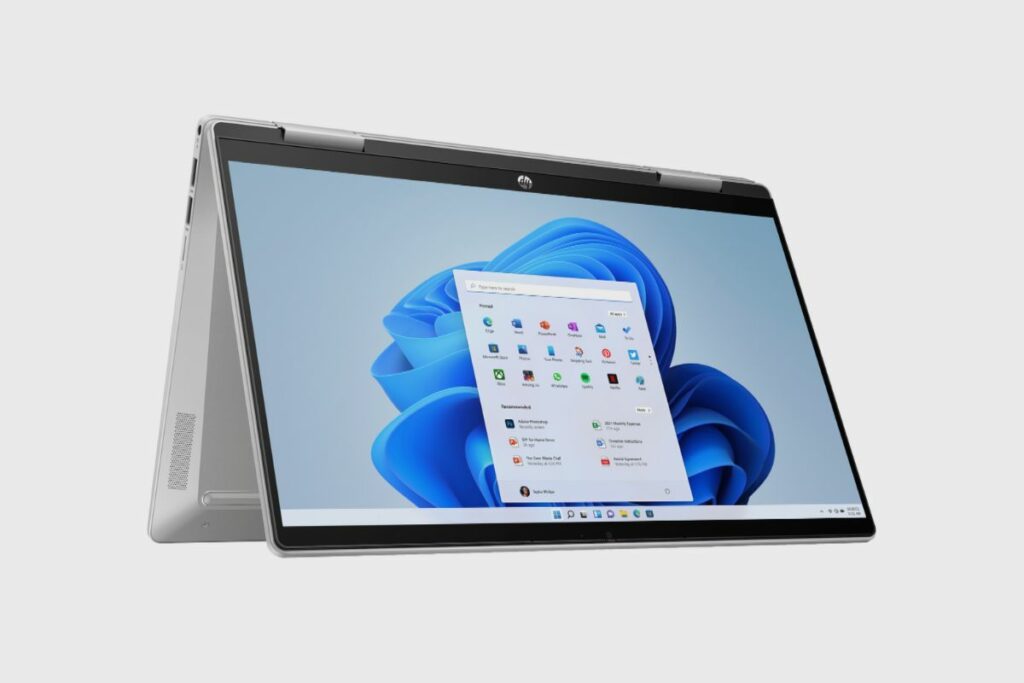
3. The HP Pavilion X360
One of the best budget-friendly laptops for Cricut, the HP Pavilion X360 is a terrific option for both beginners and pros who prefer to sketch and edit with an active pen. Large Cricut designs can be easily handled by HP’s extremely powerful touchscreen laptop. The X360 actually boasts a powerful i5 CPU, 8 GB of RAM, and 256 GB of SSD storage. When you combine the new Pavilion’s fast charging, long-lasting (up to 6 hours of continuous editing), and slim form, it becomes an economical replacement for the Samsung Galaxy Book Flex 2.
Specs
| CPU | Intel Core i5-1135G7 |
| GPU | Intel Iris Xe graphics |
| Display | 14′′ Full HD (1920 x 1080) |
| Memory | 8GB |
| Storage | 256 SSD |
| Battery Life | 8 hours |
Pros
- Impressive performance
- Backlit Keyboard
- Solid SSD
Cons
- Dimly lit display
- Neither a webcam shutter nor biometrics
Price on Amazon: $596
Final Thoughts
The Cricut smart cutting machine is a wonderful and creative device designed to give you an excellent range of creative designs that you can use to make prints on shirts, decorations for your home or office, machines, and even the means to start a small business. The Cricut smart cutting device is an amazing machine, and it is compatible with a range of devices, from the Lenovo Ideapad 1i to my Samsung Galaxy S22. I can use my Cricut with all of these devices and more.