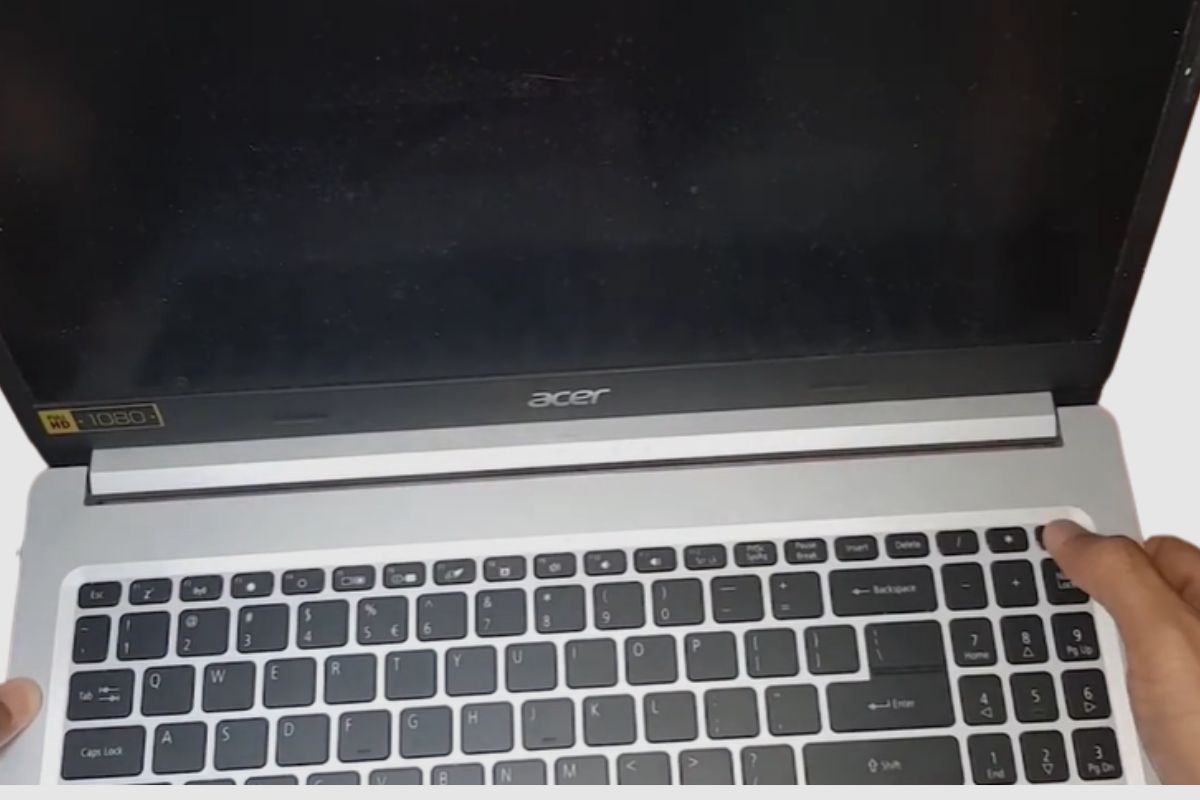It can be frustrating when you suddenly discover that your Acer Aspire 5 laptop wouldn’t turn on or charge. This is a serious problem that you will need to fix as soon as possible in order to get your laptop up and running again.
In this article, I’ll be offering up some solutions that you may find useful so that you can turn on your laptop and get it charging again. Please remember never to keep water near your computer, and make sure to have your screwdrivers on hand so that you can open your laptop when needed.

My Acer Aspire 5 Won’t Turn On Or Charge
The first thing you would want to do is use a multimeter and check if the charger on your Acer Aspire 5 is working. If you get 19 watts, then your laptop charger is working fine. The problem may be that your charging ports have been damaged. Either by water or by high voltage from the charger.
If you want to know if it is your charging port, you may want to try your charger on another laptop. If it is charging another laptop, then you will need to change your charging port. Also, if another charger is not charging your laptop, then you may need to change your charging port.
Another thing you can do to turn on your laptop is to press and hold the power button for 20 seconds to see if it will turn on. If that process doesn’t work, then you will need to check the voltage of your laptop.
Another solution that may help you turn on your Acer Aspire 5 would be to open the laptop and then disconnect the battery from the laptop. Wait for 20 seconds, then plug the battery back in, and then try and turn the laptop on after you have coupled it back together.
Using a Multimeter
You could also use a multimeter to check the voltage on the battery connector before turning on your laptop to see if it is functioning properly. To do this, you must take off your laptop’s cover, remove the HDD, and then measure the voltage of the device using a voltage tracker.
Your laptop is functioning properly if the voltage it generates from the battery is 7.7 volts. If it is not producing 7.7 volts, your battery is the likely source of the issue, so you may need to replace it or take it in for service.
You should examine your parts to see if there is a problem with the power section and if your laptop is producing a normal battery voltage. To maintain the power of the MOSFET and other components on the board, including the RAM chip, you might need to resolder or use hot air. However, if there are no defective components, Put your laptop back together after you’ve finished that to see if it will turn on or not. If it powers on, your issue is resolved. You might need to take it in to be fixed if it doesn’t function.

Checking Your Motherboard for an issue
Another option that may work for your Acer Aspire 5 is to disassemble the laptop. Remove the laptop’s cover first, then disconnect the battery cable, then remove your HDD or SSD, then remove the Wi-Fi card, then remove the cooling pan, then disconnect the flex cables, then remove the battery, and finally remove the screws on the motherboard and take out the motherboard.
After that, you will need to plug in the motherboard and then run the voltage measurement with a multimeter tester, capturing the power of the motherboard. So, as long as you can measure a stable voltage current, then you should be fine.
So, once the measured voltage values are normal, it can be judged that the power supply circuit of the motherboard is good. Then take a magnifying glass and look all over the motherboard to make sure there is no damage to the motherboard. A stable voltage value is about 18-19 volts.
Next, you will need to measure the voltage from the battery and confirm that the power supply circuit of the motherboard is not faulty. Then measure the value of the capacitor in the diode mode. Once at the capacitor, you should notice that it might have blown, which should be where the problem is. So, remove the capacitor with a hot air gun at 400 degrees and airflow at 60.
The voltage should be fine after removing the shorted capacitor. Then install the motherboard and attempt to turn on the laptop. If it comes on, then you can reassemble the laptop and connect everything back together. The laptop should be working well, and everything should be back to normal.
Conclusion
Like any piece of technology, the Acer Aspire 5 can be damaged or have issues. I hope with these bits of vital information, and your laptop will begin to turn on and work. Please make sure you have a voltmeter, screwdrivers, and a multimeter before you try to fix your laptop. If you have any questions, please leave them in the comments section, and I’ll do my best to answer them. Thank you.