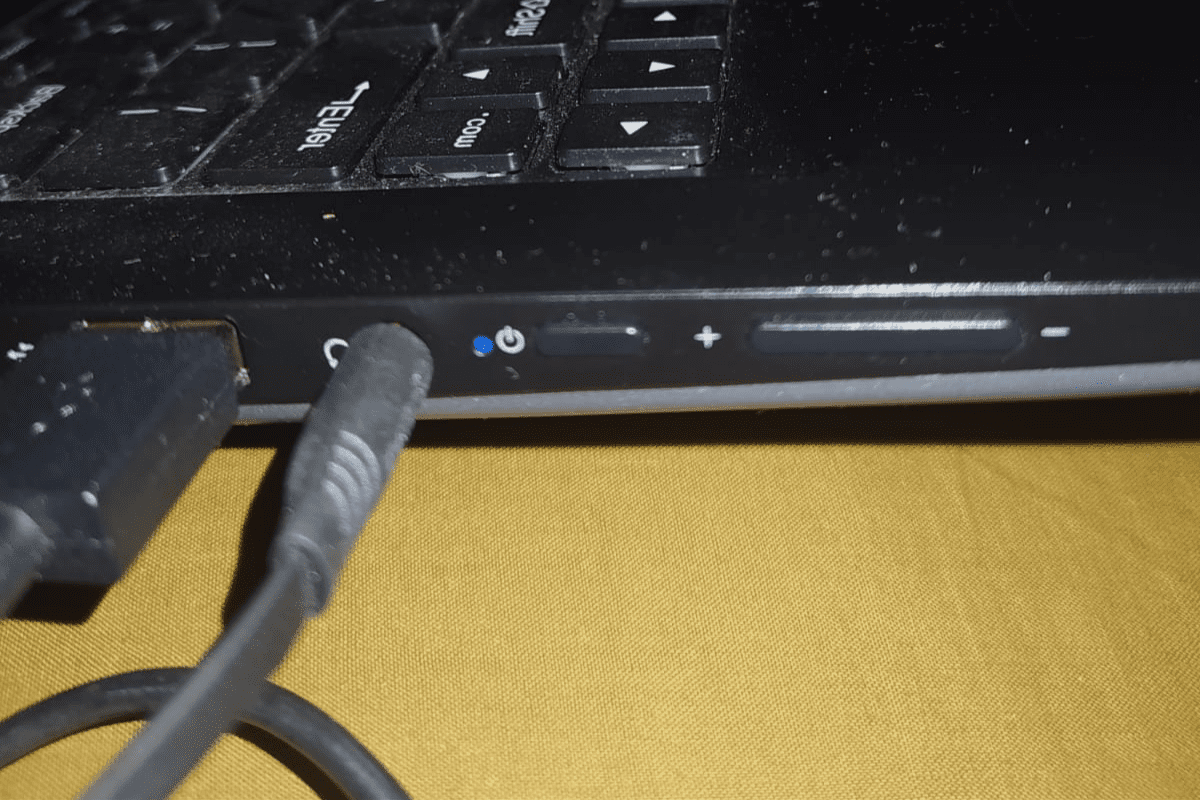There is nothing more frustrating than trying to get your laptop to work and all you have is a big black screen. Oftentimes when this happens, it is usually because of a dead battery but sometimes it is the power button not responding.
The power button is very important because it supplies a surge of power voltage to all the components within your PC for them to come alive.
There are different methods you can use to turn on your laptop without using the power button. You can turn on your laptop with the Keyboard, the Motherboard, or remove the power button.

The Keyboard
This method would work when your laptop’s BIOS(Basic Input/Output System) has been enabled as a backup power button.
- Once your laptop has booted, you can access the BIOS by pressing the F2, F10, and DEL keys.
- Then find the option similar to “power on by keyboard” in the power management settings.
- Then enable the option and exit the BIOS with the F10 key.
- Now you can turn on your laptop with any key without using the power button.
However this is only a preventive measure but if this was not enabled before your power button stopped working, you can choose the slightly complicated route.
The Motherboard
This method is handy when your BIOS setting has not been enabled although this step is very technical and if it is not correctly done, it can damage your motherboard and laptop chassis.
- Start by unplugging the charging cable
- Then open the back cover to take out the motherboard
- Remove the power button connections carefully
- Using a metal screwdriver to short the circuit pins 1 and 3
- Then wait for your Laptop to turn on then proceed to enable the BIOS setting.
Remove the power button
You can simply choose to replace the faulty power button with a new one but you have to be extremely careful so you do not damage other components in the laptop. However, depending on the make and model of the laptop, this process might be different. So, this is just the standard process.
- Start with taking out the components in the laptop
- Take out the RAM, hard drive and the keyboard frame
- Remove the battery and power source
- Remove the top cover to take out the power button
- Then fix the new power button

What To Do When The Laptop Does Not Turn On
Trying to turn on your non-responding laptop can be scary, especially if you have valuable documents, photos or videos that you can not afford to lose. If your laptop does not turn on, it could be because of a faulty motherboard, a bad battery or it could be nothing at all and it’s just a regular malfunction. Here are some helpful troubleshoot fixes you could try to get your laptop running again.
- You want to start by checking your power source and confirming it is not faulty. Oftentimes you might just have a bad power cable or docking station so be sure to confirm those are working well.
- Check for residual electricity. Your Laptop could refuse to turn on because of the existing electrical overload that can damage the motherboard. If this is the case, unplug the power adapter and remove the battery. Then hold the power button for 30 seconds after which you should connect the power adapter again and wait another 30 seconds before turning it on.
- Check for any beeping sounds. The number of beeping sounds can tell you what is wrong with any components within your laptop. This information is always on the manufacturer’s website.
- Remove any external media devices connected or in your laptop because they might be preventing your laptop from booting properly.
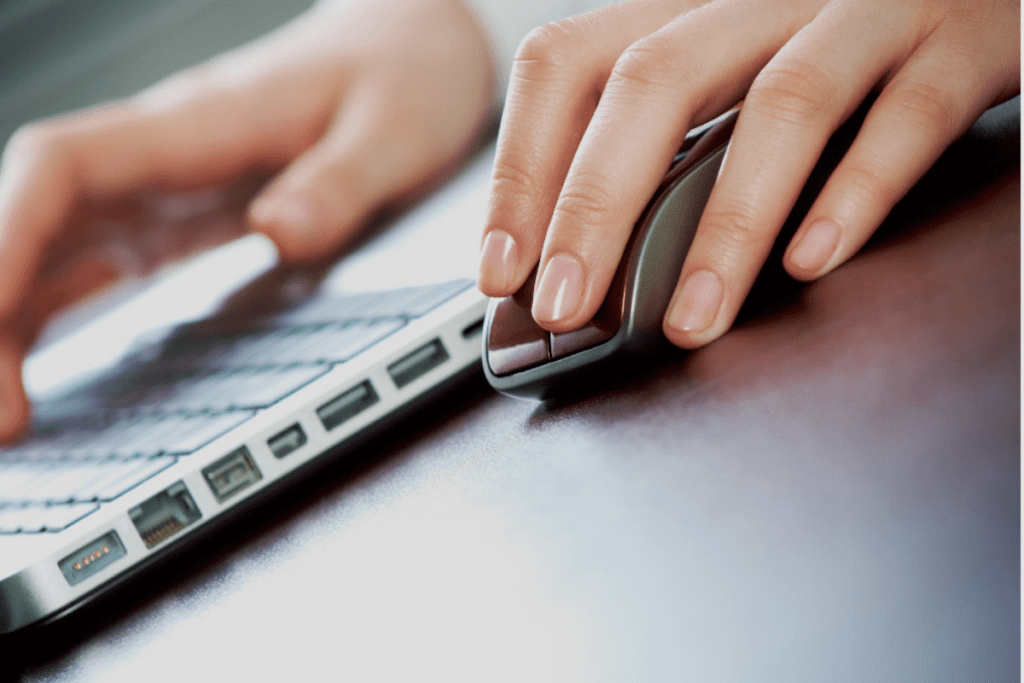
What To Do When Mouse Is Not Working
If your laptop trackpad is not working, you do not have to panic or get agitated. There are tons of easy troubleshoot quick fixes that can get your mouse back to normal
- You can restart your laptop. Restarting your laptop is always the easiest and most effective way to deal with annoying malfunctions on the laptop. Restarting the laptop turns off the operating system which might be hindering the mouse and other hardware components from working.
- Check if the touchpad has been disabled. You might have unknowingly disabled your mouse which is very common, it can be enabled by holding the Function (Fn) Keys or through the settings.
- Try disconnecting any external device like Bluetooth or USB cables then restart your laptop.
- Try to clean your mouse with a microfiber cloth, alcohol and water regularly to remove any grime that might damage the mouse.
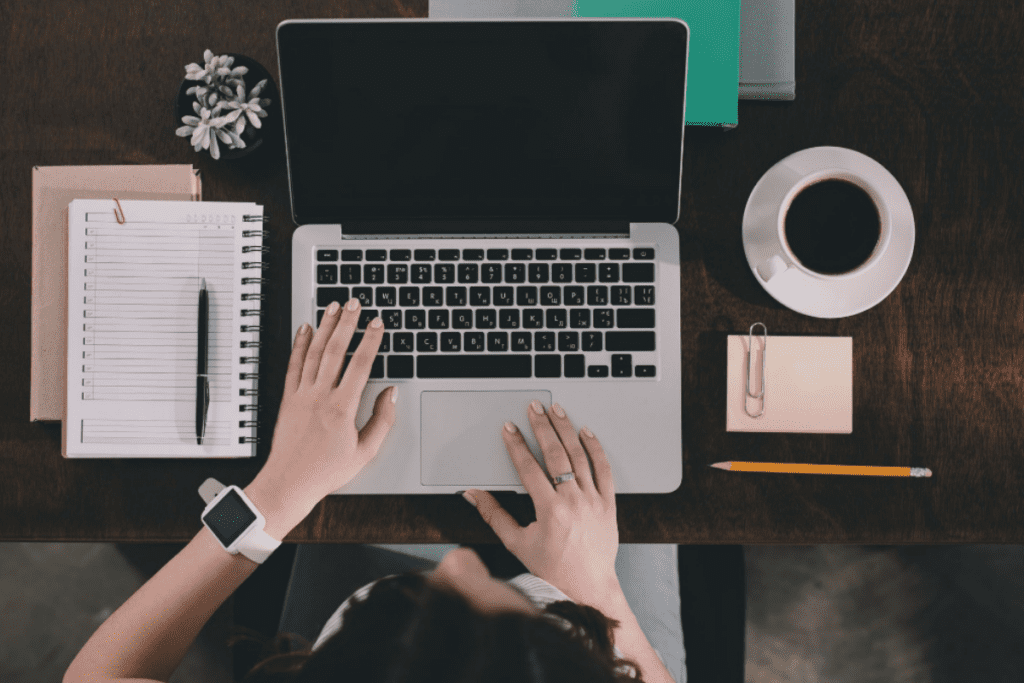
What To Do If Your Laptop Hangs A Lot
If your laptop tends to hang a lot and is slow to pick up on commands, it might be an indication that there is a bigger problem to handle or if it might just be because of an oversight on your part due to something you are not doing correctly on your laptop.
- Close all running background apps and services by clicking on Ctrl Alt + Delete to show the Windows Task Manager. This would help you choose which program is using the most CPU and RAM so you can close the program by clicking on the “End Task” icon. Once you have closed the unwanted programs, you would notice your laptop would run smoothly and if it still hangs then you have to forcefully shut down your laptop. You can forcefully shut it down by pressing the “Power button “ for a few seconds and then restart it.
- Install the latest operating system update for your laptop and security option on your laptop. If you are not using the current operating system whether Windows or IOS, your laptop would definitely freeze and frustrate you very frequently. So be sure to have the automatic updates enabled so you do not miss any new updates.
- Check if you have enough RAM storage because it could be the reason why your files take too long to open and websites take too long to load or your laptop keeps restarting it. This is very common especially if you run very heavy apps like AutoCAD and Adobe suites. If your laptop shows any of these signs, an upgrade for your RAM is your solution so it does not crash unexpectedly someday.
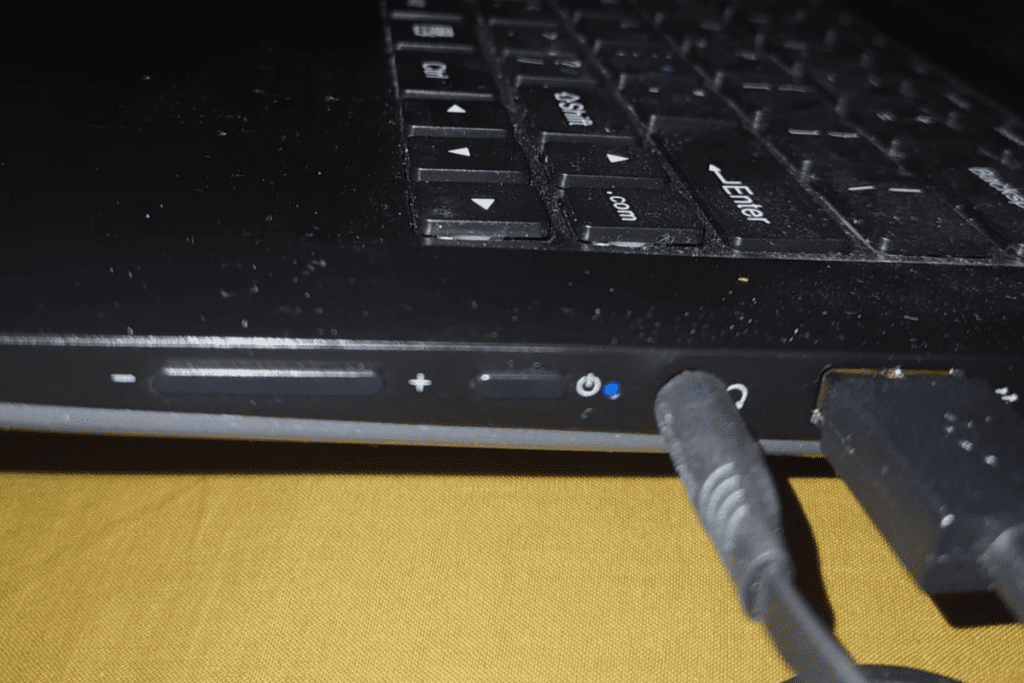
What To Do If Your Laptop Headphone Jack Doesn’t Work
If your headphone jack is not working, here are some easy troubleshooting solutions to go over,
- Start by checking if the headphone is working properly, you can check by using it on another device. If you have confirmed it is working perfectly, make sure it is plugged in correctly to the jack.
- The next step which may sound obvious is to check if the volume is audible enough. So check if the volume is at a level you can hear.
- Then check if your audio driver is updated and check if the audio format is compatible with the sound you are trying to play.
Conclusion
In conclusion, if you follow the steps discussed in this article, you should be able to fix the problem of your laptop’s power button not working. However, if none of the steps above work, then it is possible that your laptop’s power button is simply broken and will need to be replaced.
In that case, you will need to take your laptop to a qualified technician to have the power button replaced.